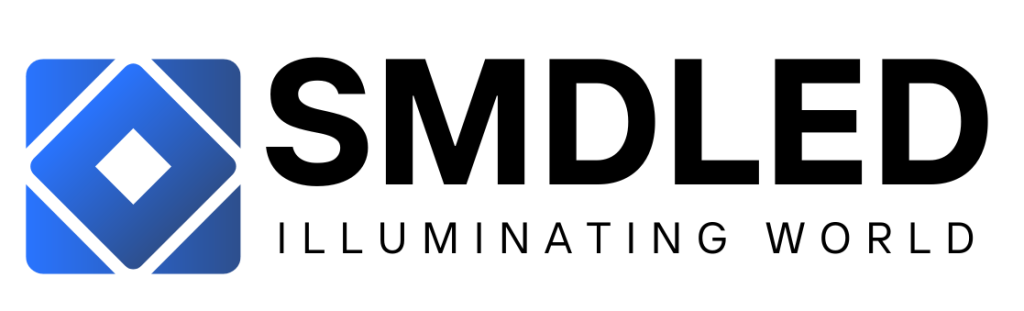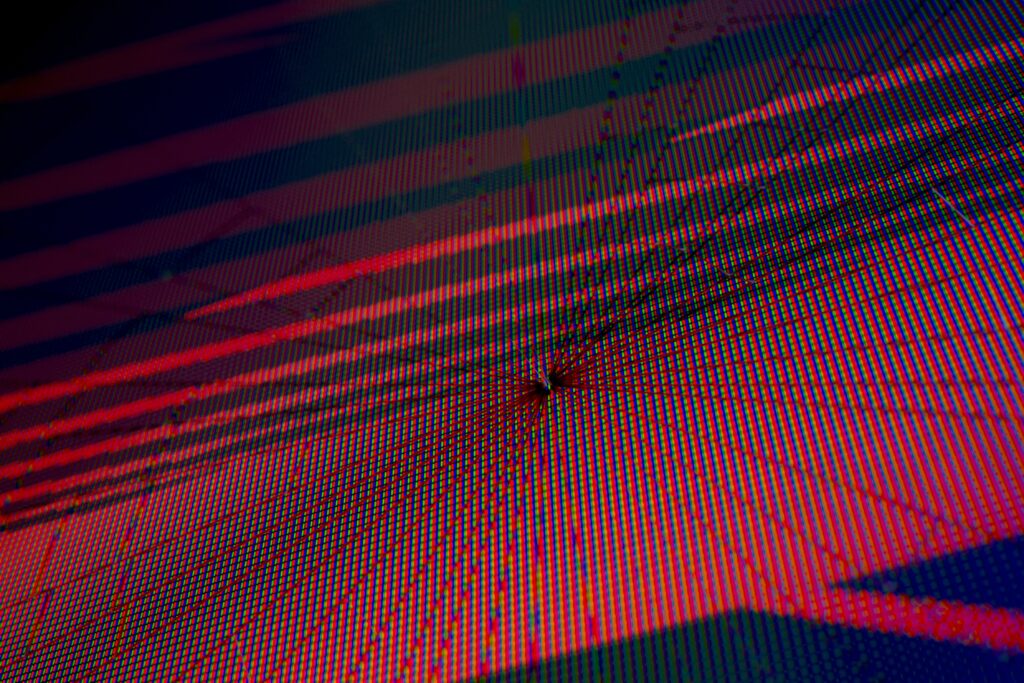Common Issues and Solutions in SMD Screen Displays
In the era of advanced technology, Surface Mounted Device (SMD) screen displays have become an essential component in various electronic devices, ranging from smartphones to televisions. These high-definition screens provide a visually captivating experience, but like any other technological innovation, they are not immune to issues.
Understanding common problems in SMD screen displays is crucial to ensure their optimal performance and longevity. In this article, we will explore some of the most frequent issues encountered in SMD screen displays and provide professional solutions to address them effectively. By delving into these matters, both consumers and industry professionals will gain valuable insights into troubleshooting methods, enabling them to maximize the utility and longevity of SMD screen displays.
Table of Contents
- Common Issues in SMD Screen Displays
- Display Flickering: Causes, Troubleshooting, and Solutions
- Color Inconsistency and Calibration Challenges
- Effective Techniques for Addressing Dead Pixels and Distorted Images
- Q&A
- Insights and Conclusions

Common Issues in SMD Screen Displays
The use of SMD screen displays has become increasingly common in various industries, offering numerous benefits such as high resolution, brightness, and energy efficiency. However, as with any technology, there are certain issues that can arise with SMD screen displays. By understanding these common issues and their solutions, users can effectively troubleshoot problems and optimize the performance of their displays.
1. Image Burn-in: One common issue with SMD screen displays is image burn-in, which occurs when static images or icons are displayed for prolonged periods, causing residual images to appear even after the screen content has changed. To prevent image burn-in, it is essential to utilize screen savers or power management settings that automatically turn off the screen after a period of inactivity. Additionally, regularly varying the content displayed on the screen can help alleviate this issue.
- Tip: Implement a schedule for content rotation to prevent static images from being displayed for extended periods of time.
- Solution: Use screen savers, power management settings, and dynamic content to avoid image burn-in.
2. Dead Pixels: Another issue that users may encounter with SMD screen displays is dead pixels, which are pixels on the screen that fail to light up, resulting in small black spots or discolored areas. Dead pixels can be quite distracting and negatively impact the overall viewing experience. To address this problem, many manufacturers offer pixel warranties, allowing users to have their displays replaced if a certain number of dead pixels are present. It is important to thoroughly inspect the display upon purchase and contact the manufacturer if any dead pixels are detected.
- Tip: Use online dead pixel tests to identify and verify the presence of dead pixels.
- Solution: Take advantage of manufacturer pixel warranties to replace displays with dead pixels.

Display Flickering: Causes, Troubleshooting, and Solutions
Common Issues and Solutions in SMD Screen Displays
Flickering screens can be a common and frustrating issue, especially when it comes to SMD screen displays. This article aims to shed light on the various causes of display flickering and provide effective troubleshooting solutions to help you overcome this problem.
One of the main causes of flickering in SMD screen displays is a faulty connection. Loose cables or improper seating of the screen module can result in an unstable and flickering display. To troubleshoot this issue, start by checking all the connections and cables, ensuring they are securely plugged in and properly aligned. Additionally, examining the screen module seating and adjusting it if necessary can also help eliminate the flickering problem.
- Inspect the cable connections: Check all cable connections, including power, data, and display cables, to ensure they are tightly connected. If any cables are loose, disconnect them and reseat them firmly to establish a stable connection.
- Examine the screen module seating: Remove the screen module gently and then reinsert it, ensuring it is aligned correctly with the connectors. If the module is not properly seated, it can result in flickering or distorted display.
In some cases, display flickering can also be caused by incompatible drivers or software issues. Outdated or corrupt drivers may be unable to properly communicate with the display, leading to screen flickering. To address this, update your drivers to the latest version or reinstall them if necessary. Additionally, check for any software conflicts or glitches that could be causing the flickering and troubleshoot accordingly.
- Update graphics drivers: Visit the manufacturer’s website or use a driver updating software to identify and download the latest graphics drivers compatible with your system. Install the updated drivers and restart your computer to see if the flickering issue persists.
- Check for software conflicts: Disable or uninstall any recently installed software that might interfere with the graphics display. You can also perform a clean boot to identify any third-party software causing the flickering problem. Adjusting the display settings or restoring default settings in the graphics control panel can also help resolve flickering caused by software conflicts.
By following the troubleshooting steps mentioned above, you can address common causes of SMD screen display flickering and enjoy a stable and flicker-free viewing experience.

Color Inconsistency and Calibration Challenges
SMD screen displays are widely used in various industries, offering vibrant and dynamic visuals. However, one common issue that often arises is color inconsistency. This occurs when the colors displayed on the screen do not accurately match the intended colors. It can be extremely frustrating, as it affects the overall visual experience and can hinder the effectiveness of the displayed content.
To tackle this problem, proper color calibration is crucial. Calibration involves adjusting the display settings to achieve accurate and consistent color reproduction. This can be done through advanced color management tools, which allow for precise adjustments of parameters such as brightness, contrast, grayscale balance, and gamma correction. By calibrating the display, you can ensure that the colors displayed on the screen are consistent and true to the original content, providing a more satisfying and visually appealing experience to the viewers.
Another challenge related to color inconsistency is the variation in color rendering across different devices. Colors may appear differently on different screens, leading to a lack of uniformity in color perception. To address this issue, it is important to consider color management throughout the entire production process. Using standardized color profiles and color calibration equipment can help mitigate the effects of color variation. Additionally, implementing color calibration checks at regular intervals can ensure that the displays maintain consistent color performance over time.
In conclusion, can be common issues faced in SMD screen displays. However, by prioritizing proper color calibration and implementing color management practices, these challenges can be effectively addressed. By achieving accurate and consistent color reproduction, SMD screen displays can provide viewers with a visually appealing and satisfying experience.

Effective Techniques for Addressing Dead Pixels and Distorted Images
One common issue that can occur with SMD screen displays is the presence of dead pixels. Dead pixels are individual pixels on the screen that do not function properly and appear as small, black spots. These pixels can be distracting and negatively impact the overall display quality. Fortunately, there are effective techniques for addressing this issue.
One technique is pixel mapping, which involves using specialized software to identify and remap the dead pixels. This software analyzes the display and creates a map of the functioning and non-functioning pixels. Once the map is created, the software can then automatically adjust the display settings to compensate for the dead pixels. This technique is especially useful for displays with a small number of dead pixels.
Another technique is pixel masking, which involves using a thin film or adhesive to cover the dead pixels. This film or adhesive matches the color of the surrounding pixels, camouflaging the dead spots and making them less noticeable. This technique is ideal for displays with a larger number of dead pixels, as it can effectively hide multiple spots without impacting the overall image quality. By using these techniques, users can address dead pixels and improve the overall quality of SMD screen displays.
Another common issue with SMD screen displays is distorted images. Distortion can occur when the display settings are not properly calibrated or when there is a problem with the display hardware. One effective technique for addressing image distortion is to recalibrate the display settings. This involves adjusting parameters such as brightness, contrast, and color balance to optimize the image quality. Users can employ specialized software or built-in calibration tools to streamline this process.
Additionally, checking the hardware connections and ensuring that all cables are securely plugged in can also help resolve image distortion issues. In some cases, upgrading the display drivers or firmware can further improve the image quality and reduce distortions. By implementing these techniques, users can effectively address common issues and ensure optimal performance in SMD screen displays.
Q&A
Q: What are some common issues that occur in SMD screen displays?
A: Common issues in SMD screen displays include dead pixels, color inconsistencies, flickering or flashing screens, and uneven backlighting.
Q: What can cause dead pixels in an SMD screen display?
A: Dead pixels can be caused by manufacturing defects, physical damage, or natural wear and tear over time. They appear as small, black or white dots on the screen and can be either stuck pixels (always on) or hot pixels (always off).
Q: How can color inconsistencies be resolved in an SMD screen display?
A: Color inconsistencies can often be resolved through proper calibration or adjustment of the color settings. This can typically be done using the screen’s menu or by using professional calibration tools. In some cases, the issue may be related to an incorrect color profile, which can be corrected by selecting the appropriate profile.
Q: What are some potential causes of flickering or flashing screens in SMD displays?
A: Flickering or flashing screens can be caused by issues with the display driver, improper cable connections, or electrical interference. It can also occur due to a refresh rate mismatch between the screen and the connected device. Checking and updating the display driver, ensuring secure cable connections, and adjusting the refresh rate settings can help resolve this issue.
Q: How can uneven backlighting on an SMD screen display be fixed?
A: Uneven backlighting, commonly known as “backlight bleed,” can be addressed by adjusting the display’s brightness and contrast settings. In some cases, this issue may require professional assistance for backlight replacement or adjustment.
Q: Are there any preventive measures to reduce the occurrence of these common issues in SMD screen displays?
A: Yes, there are several preventive measures that can help reduce the occurrence of common issues in SMD screen displays. These include handling screens with care to avoid physical damage, keeping the display driver up to date, using appropriate cables and connectors, implementing proper cooling mechanisms to prevent overheating, and optimizing the device’s settings according to the manufacturer’s guidelines.
Q: What steps should be taken if none of the suggested solutions resolve the issue?
A: If none of the suggested solutions resolve the issue with an SMD screen display, it is recommended to contact the manufacturer or an authorized service center for further assistance. They possess the expertise to diagnose and resolve more complex issues and may offer warranty or repair services if applicable.
Insights and Conclusions
In conclusion, understanding the common issues and solutions in SMD screen displays is crucial for professionals and users alike in the rapidly advancing digital era. While these displays provide exceptional image quality and visual experiences, they are not immune to technical hiccups. By recognizing common problems such as dead pixels, screen flickering, and burn-in, one can swiftly implement their respective solutions, minimizing disruptions and ensuring prolonged display performance.
When faced with dead pixels, it is imperative to conduct a thorough pixel check and attempt pixel recovery techniques. Alternatively, replacing the faulty screen module might be necessary. Equally important, screen flickering can be tackled by adjusting refresh rates, updating drivers, or fixing loose connections. Moreover, burn-in, a more persistent issue, can be mitigated through the use of screen savers and ensuring the proper configuration of brightness and contrast settings.
To avoid future complications, employing preventive measures is highly recommended. Regular cleaning of the displays, implementing consistent power management practices, and adhering to temperature guidelines will all contribute to the longevity of the screens. Additionally, ensuring proper transportation and installation techniques will prevent physical damage or alignment issues.
In the event that these common issues persist despite following the aforementioned solutions, it is advisable to consult professional help or reach out to the manufacturer’s support team. They possess the expertise and resources necessary to diagnose and resolve complex problems, providing users with peace of mind and an optimal visual experience.
Ultimately, a comprehensive understanding of the common issues and solutions in SMD screen displays empowers individuals to overcome technical obstacles efficiently. By arming themselves with knowledge and staying vigilant, users can make the most of these remarkable digital technologies while minimizing downtime and maximizing productivity.
Looking for premium SMD screens and professional display solutions? SMDLED.PK is your trusted partner for state-of-the-art SMD technology. Explore our top-quality products like the stunning Leyard HDR 4K SMD Video Wall for crystal-clear visuals, the versatile MSA Plus SMD LED Screen Module, the sleek MSA Ultra Thin SMD LED Screen Module for modern setups, the durable MSG Outdoor SMD LED Screen Module, and the efficient MSG Indoor SMD LED Screen Module perfect for indoor environments.
We also offer exceptional Outdoor SMD Screens, Indoor SMD Screens, Flexible SMD Screens for creative designs, Cabinet SMD Screens for secure setups, Signpole SMD Screens for advertising, and stunning SMD Video Walls for large-scale visual impact. With SMDLED.PK, experience reliability, superior technology, and tailored solutions for all your display needs. Visit us today and transform your spaces with unparalleled visual excellence!
Contact Us For Free Consultation at 0306-1333384